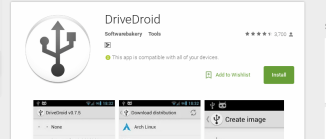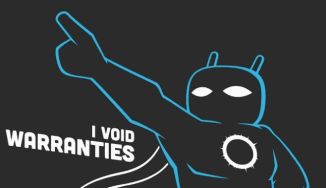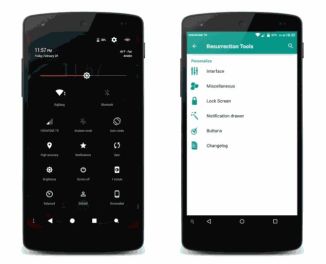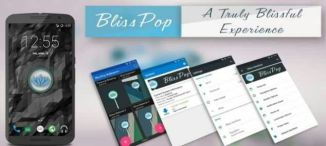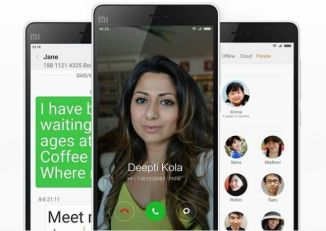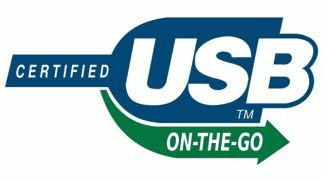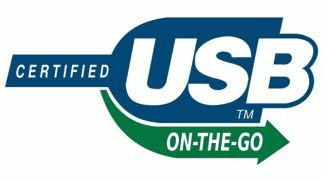
USB On-The-Go (popularly known as USB OTG) is undoubtedly one of the coolest features of Android (although few other devices support it too). It’s a standard that allows USB OTG compatible devices (e.g. almost all modern Android devices) to act as “hosts” or controllers for other USB gadgets, such as keyboards/mice, flash drives, and even game controllers. This essentially means that Android devices don’t need a computer to act as host for interfacing with other USB devices, and act like mini-computers themselves.Thanks to USB OTG, you can expand your Android smartphone’s functionality in numerous ways, and use it to do extremely cool things like accessing data stored on Flash drives, and even charging other phones. But is that all?Not by a long shot, and that’s why this article rounds up some unique and cool USB OTG uses.
*Note*
Although almost all Android devices have USB OTG capability, some (older) devices might not work. For such devices, you’ll generally need to resort to solutions like rooting and flashing custom ROMs.

In majority of the cases, A USB OTG Cable is needed to connect USB OTG supported devices with other USB devices.
Connect a mouse or keyboard


This is one of the most typical ways to use USB OTG. It’s possible to couple your smartphone or tablet with peripheral devices, such as a mouse or a keyboard, which you can then use to control it. There are some restrictions – for example, gaming mice with a billion buttons might not be fully compatible– but for the most part, the basic operations are enabled.Just plug in a USB mouse and you will automatically see its cursor appear on your display. This is also a great way to use your device if the touchscreen is broken. Alternatively, connect an external keyboard to turn a tablet into a laptop.
Connect a MIDI keyboard
If you fancy making music on Android, USB OTG enables you to connect devices such as MIDI keyboards and controllers, audio inputs for instruments and vocals and various controllers that can turn your phone or tablet into a serious music-making machine.
Connect a USB storage drive


You can connect to storage devices such as USB sticks or external hard drives with USB OTG. Using a file manager on your device, you can directly access data on an external storage device and play movies or music without having to store them on your phone. Alternatively, you can use it as a non-cloud based backup storage option for your photos, music, and other files from your smartphone.
Control DSLR Camera(s) with Android Smartphones

Preferred by pro photographers (and these days, even beginners),DSLR cameras offer best in class image quality, complete with extensive manual controls, and a range of accessories. However, you can also control your DSLR camera and granularly tweak its manual controls using your USB OTG connected Android phone, via numerous apps available for the same. One such app is DSLR Controller, which can be used to adjust focus, zoom control, shutter speed, ISO, and then some more, directly from the Android smartphone. It can even be used to record Time lapse videos.
Play Games on Android Smartphones with Game Controllers

Smartphone games are getting better and more powerful by the day. That being said, the on-screen controls offered by these games are frustrating at best. But don’t worry, as USB OTG lets you connect many game controllers to your Android device and game like a pro. This comes in especially handy when playing racing, action/adventure and shooter games. While most game controllers work directly, some require your Android phone to be rooted. Take a look at the companion video, showing an Xbox 360 controller being used to play GTA: San Andreas on an Android phone. Pretty sweet, right?
Access Ethernet on Android Devices

When it comes to accessing Internet on smartphones, Wi-Fi (or cellular data) is generally the way to go. But there might be times when you can’t have access to wireless Internet. No problem, as you can access wired Internet (generally called Ethernet) on your Android device as well. To do this, you not only need an OTG cable, but also a USB Ethernet adapter.
Print Documents Stored on Android Phone
Normally, printing documents requires you to either use a computer program (e.g. Microsoft Word), or copy the documents to be printed to a USB flash drive, and connect the same to the printer’s USB port. But why go through the hassle, when you can connect the printer directly to your Android smartphone, via USB OTG. However, for this, you also need an app called PrinterShare. It can download drivers for the USB printer(s) to the phone, after which it can be used to print the documents, photos etc. stored on your Android phone. PrinterShare also includes advanced options for changing fonts, paper size, and a lot more.
Import Photos from Digital Cameras to Android Device
Like almost all other devices, digital cameras also use USB for connecting with computers. And thanks to USB OTG, you can easily import the photos taken by digital cameras (e.g. DSLRs) to your Android phone. It’s as simple as connecting the camera to the Android phone, and can be really useful when you want to manage/edit the photos from the digital cameras on the Android smartphone, using one of the many apps available for the same.
Use Your Android Smartphone to Charge other Phones
In what might be one of the most interesting uses of USB OTG, it can be used to have one Android phone charge another phone. All you have to do is connect the two phones, and the phone acting as the USB host (the one directly connected to the USB OTG cable) will start charging the other device. This can be really helpful in emergency situations when your phone’s battery runs out, and you don’t have a charger or wall socket around. Even non-Android devices such as iPhones can be charged via this method.
Use USB Accessories with Android Phones


Thanks to the ubiquity of the USB interface, there are countless accessories available for it. And with USB OTG, using them with your Android smartphones has never been easier. Want a little cool breeze on a hot summer afternoon? Use this portable fan with your Android smartphone. Or how about an LED light to find something in the dark? The possibilities are endless.
Record Audio directly to Your Android Smartphone
Whether you’re an aspiring singer or a budding YouTuber, having a good microphone is essential to get the best recording quality. There are many great microphones (like the Windows/Mac compatible CAD U37) available, that use the USB interface. And with USB OTG, they can be used with Android smartphones just fine. It’s quite easy, and there are many apps (e.g.USB Audio Recorder PRO) available for the same. These apps include a host of advanced functions, such as the ability to tweak audio buffer, playlist management, change audio channels, and then some more.
Transfer Contacts, Messages between Phones
After getting a new smartphone, one of the first things to be done is to set it up. Generally, this includes transferring your contacts, messages, and other settings from the old device to the new one. And With Samsung’sSmartSwitch app and USB OTG, getting your new smartphone up and running is a cakewalk. The SmartSwitch app lets you transfer messages, contacts, call logs, and much more between not just Android devices, but iPhones and Blackberry devices as well.
USB Sound Card

If your 3.5mm jack is not working, you can plug this USB Sound card to OTG and then listen to the Music.